How to Edit the Product Price
Once you’ve added products to your store, you can easily update their prices to suit your strategy or promotions. Here’s how you can edit the selling price and compare-at price for any product:
1. Navigating to "My Store”
- Open the Paygez mobile application.
- Use the Bottom Navigation Bar and tap on the "My Store" option.
- This will take you to your store, where you can manage your products.
2. Locating the Product
- Find the product for which you want to update the price.
- Each product will have an Edit Details option on its product card.
3. Editing the Price
Click on the Edit Details option for the selected product. A form will appear where you can see Cost (It is the price at which you can get product from Paygez), Profit (It is calculated based on the formula: Selling Price - Cost), Selling price and Compare-at price. You can update:
- Selling Price: Enter the price at which you want to sell the product.
- Compare-at Price: (Optional) Enter a higher price to show a discount or special offer. This will display the product as being on sale.
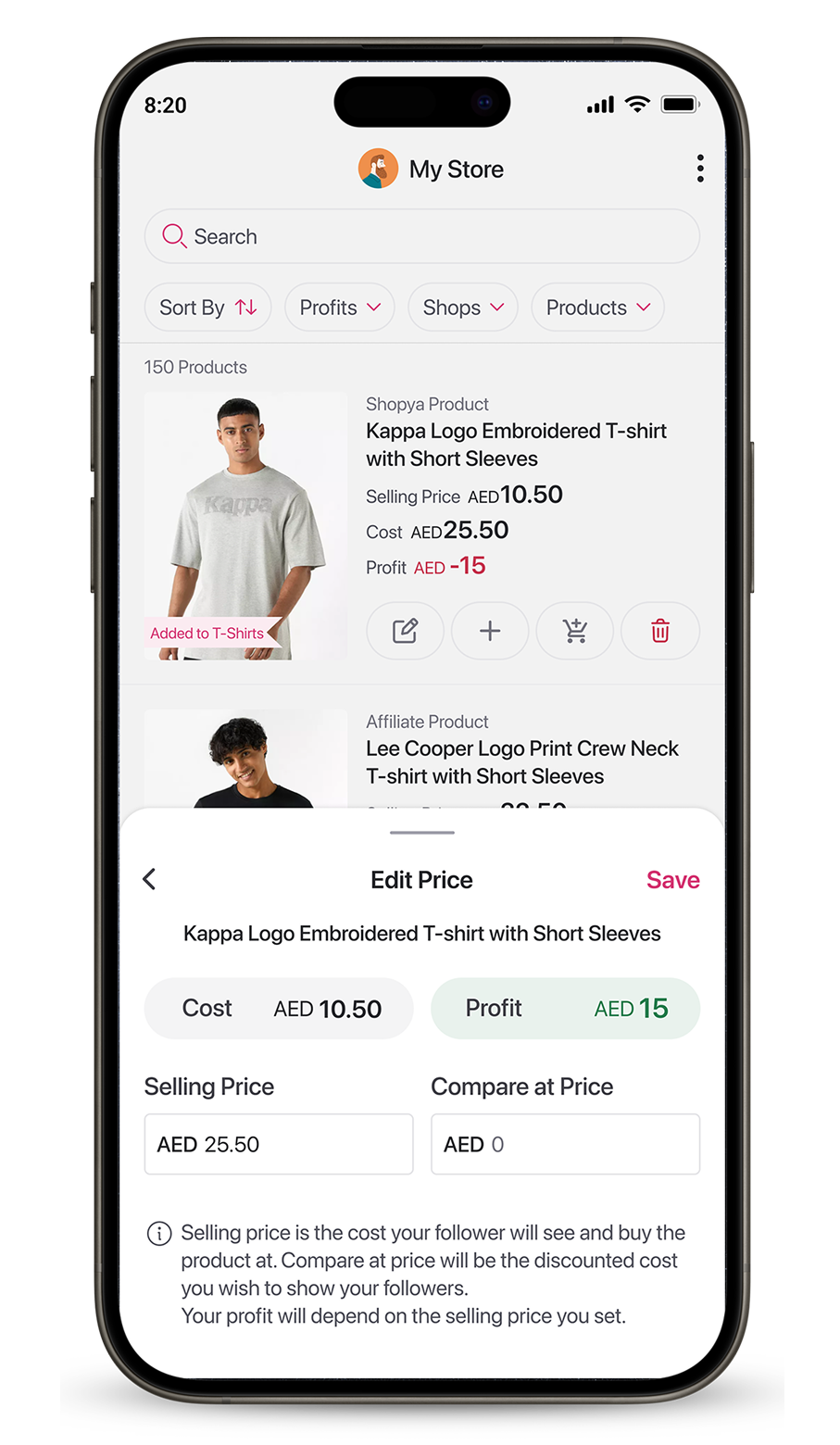
4. Saving the Updated Price
- Once you’ve entered the new prices, click on the Save button.
- Your changes will be saved, and the updated price will reflect in your store and be visible to your followers.
Tips for Setting Prices
- Be Competitive: Research similar products to ensure your prices are attractive to buyers.
- Use Compare-at Price Strategically: Display a discount to catch attention and boost conversions.
- Update Regularly: Adjust prices during seasonal promotions or as market trends change.