How to Create Shop and Add Products to Shop
If you’re new to Paygez and don’t have a shop yet, getting started is quick and easy! Follow these steps to set up your shop and start adding products:
1. Start with "Add Shop"
On Home Screen click on My Shops Icon. After Clicking you’ll see a "Add Shop" button if you haven’t created a shop yet.
Click on "Add Shop" to get started.
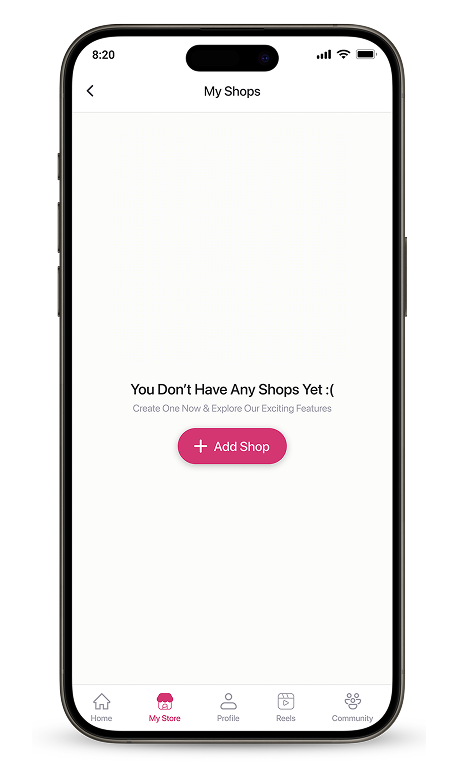
2. Fill Out the Shop Details
A "Create Shop" menu will appear, prompting you to provide the following information:
- Shop Name: Enter a name for your shop. Choose something unique and reflective of your niche or audience.
- Logo: Upload a logo for your shop. This could be your brand logo, a themed image, or any graphic that represents your shop.
- After filling out the details, click the "Create" button.
- Congratulations! Your shop is now created and ready to be customized.
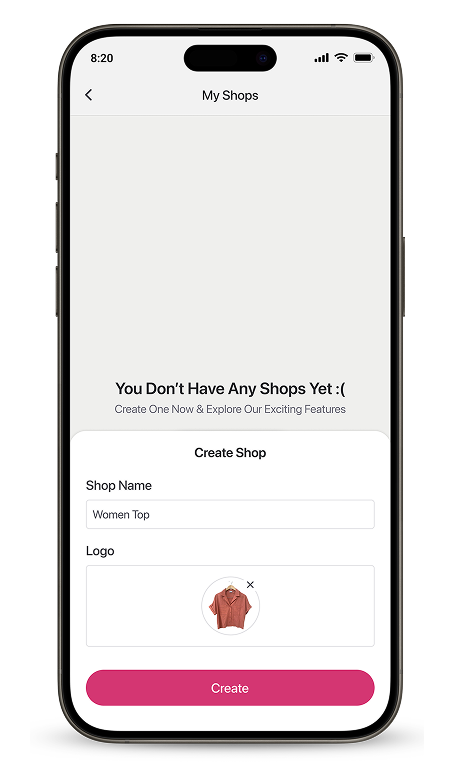
3. Adding Products to Your Shop
Once your shop is created, follow these steps to start adding products:
- Open Your Store: Click on “My Store”. Find the product you would like to add.
- Add Products:
- Each product card has a “+” Icon. Click on it to open a menu displaying the names of your shops.
- Select the desired shop by checking the corresponding box.
- Click the "Save" button to confirm the addition
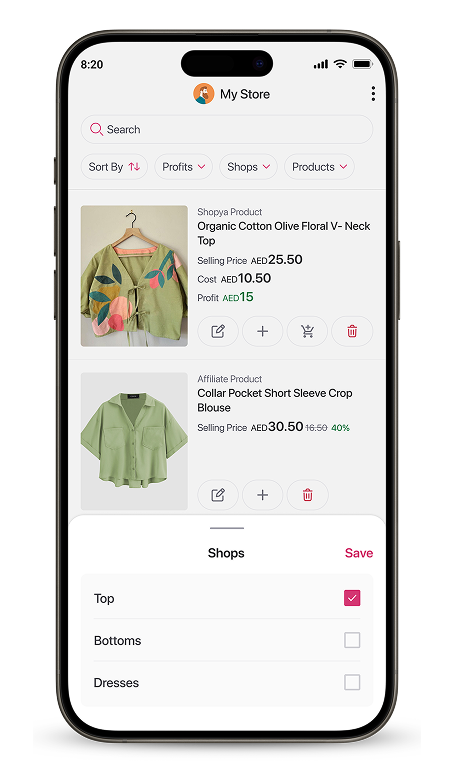
4. Create Multiple Shops
If you cater to different audiences or want to separate product categories, you can create multiple shops:
- Simply click the "Add Shop" button again. Follow the same steps to add a name and profile picture for each new shop.
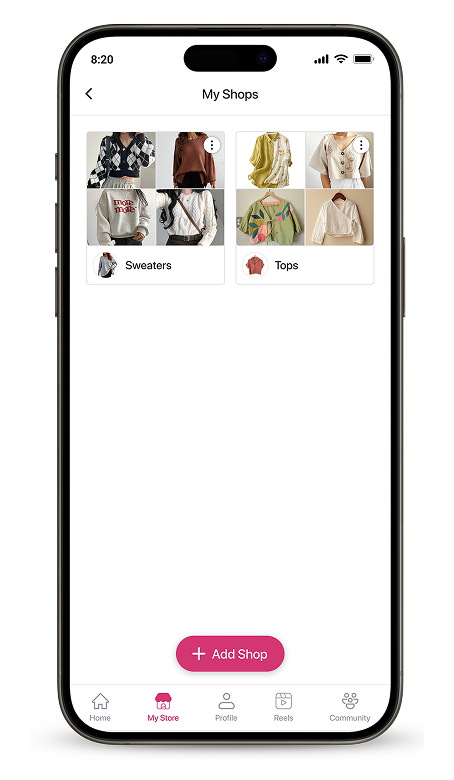
5. Managing Your Shops
Once you’ve created your shops, you can manage each one individually to keep them organized and engaging for your audience.
Key Management Features: Each shop has a menu located on the shop card. By clicking on it, you’ll see the following options:
- Show on Profile: Use the toggle button to display or hide the shop on your profile. Great for keeping certain shops private or promoting specific shops at different times.
- Edit Details: Update the shop name, profile picture, or other information to ensure it stays current and attractive.
- Share: Instantly share your shop link on platforms like Instagram, Facebook, Twitter, or via direct messages to increase visibility.
- Remove Shop: Permanently delete a shop you no longer need. (Note: Deleting a shop will also remove its products, so proceed with caution.)
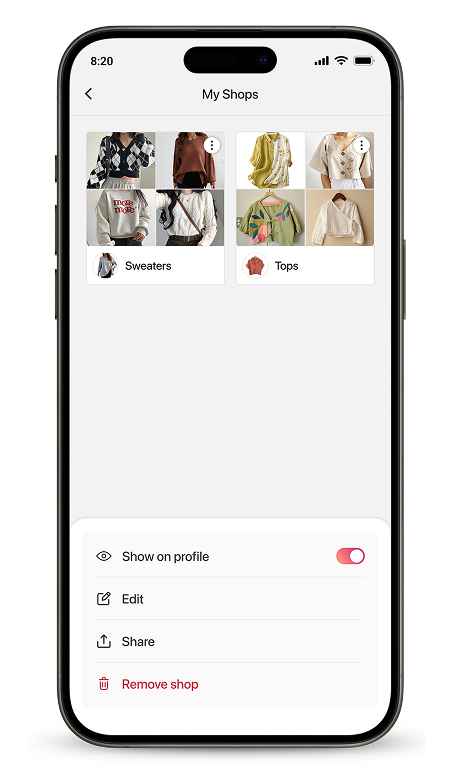
Tips for Efficient Management
- Regularly review your shop’s appearance and products to ensure they resonate with your audience.
- Use the Show on Profile toggle to strategically highlight seasonal or trending shops.
- Frequently share your shops to keep them top-of-mind for your followers and potential customers.