How to Check Orders
As a promoter on Paygez, you can easily track and manage two types of orders:
- User Orders: Orders placed by followers from your collections and store.
- My Orders: Orders you have personally placed on the platform.
1. Checking User Orders
Navigate to the user orders section to view orders placed by followers from your collection of products. You can filter and organize the orders based on status or time:
Filter by Status:
Select from the Status menu to view:
- All: See all orders regardless of their status.
- Completed: Orders successfully delivered.
- In Process: Orders currently being processed.
- Returned: Orders that have been returned by users.
- Cancelled: Orders that were canceled.
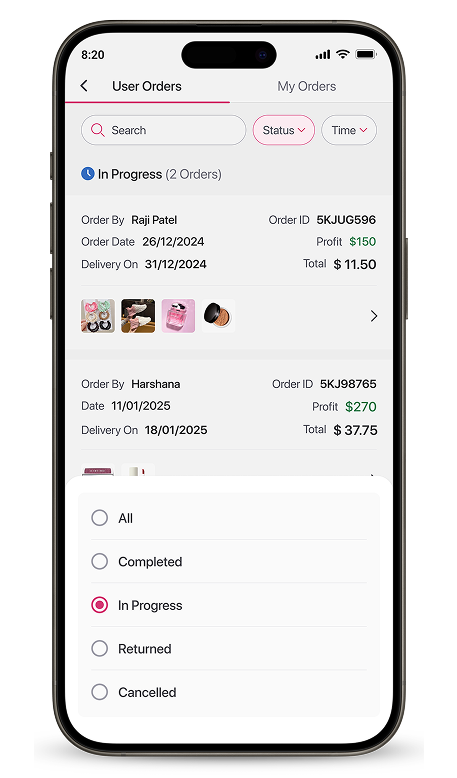
Filter by Time:
Select from the Time menu to view:
- All: View all orders regardless of time.
- Last 30 Days: Recent orders from the past month.
- Last 3 Months: Orders from the last quarter.
- Last Year: Orders from the past year.
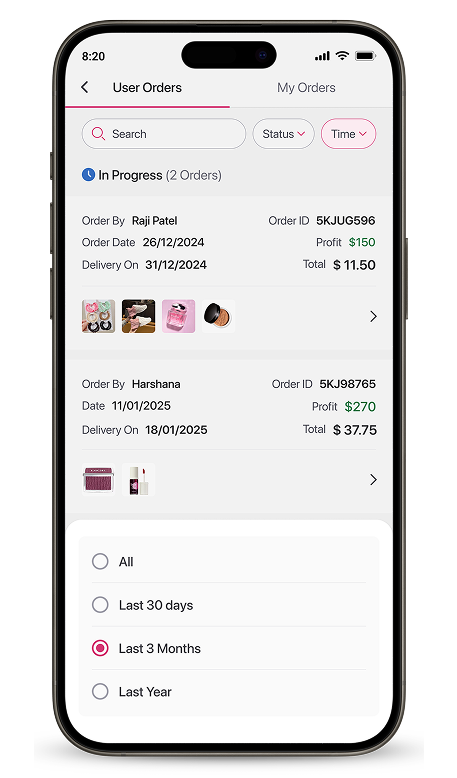
2. Viewing Order Details
For both In Process Orders & Completed Orders : Promoters can view the following details:
- Ordered by: Name of the customer.
- Order Date: When the order was placed.
- Delivery Date: Expected delivery date.
- Order ID: Unique identifier for the order.
- Profit: Your earnings from the order.
- Cost: The cost of the product.
- Shipping Address: Where the product was delivered.
- Shipping Details: Progress updates, such as: order confirmed, shipped and out for delivery.

3. Checking "My Orders"
In the My Orders section, promoters can view their personal orders with the following details:
- Order ID: Unique identifier for the order.
- Order Date: When the order was placed.
- Delivery On: Expected delivery date.
- Total Payment: Total amount paid.
Shipment Details:
- View detailed shipping progress, including order confirmation, shipping, and delivery updates.
Download Invoice:
- Click the Download Invoice button to save a copy of the invoice for your records.
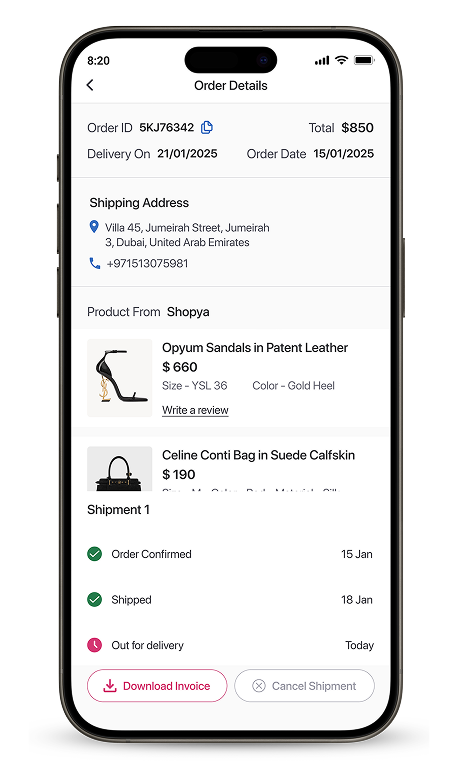
4. Leaving Reviews for Completed Orders
Promoters can leave reviews for products from their completed orders:
- Write a Review: Provide your feedback on the product.
- Upload Pictures: Share images of the product along with your review to help other users make informed decisions.
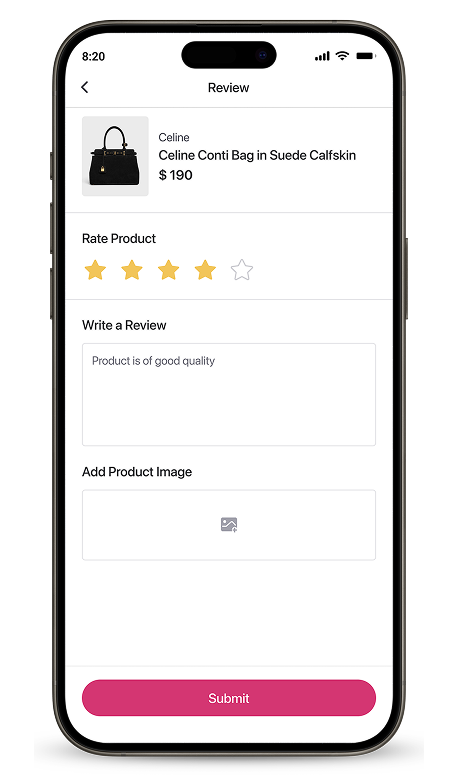
Tips for Effective Order Management:
- Regularly check the In Process section to track pending orders.
- Share honest and detailed reviews with pictures to build community trust.