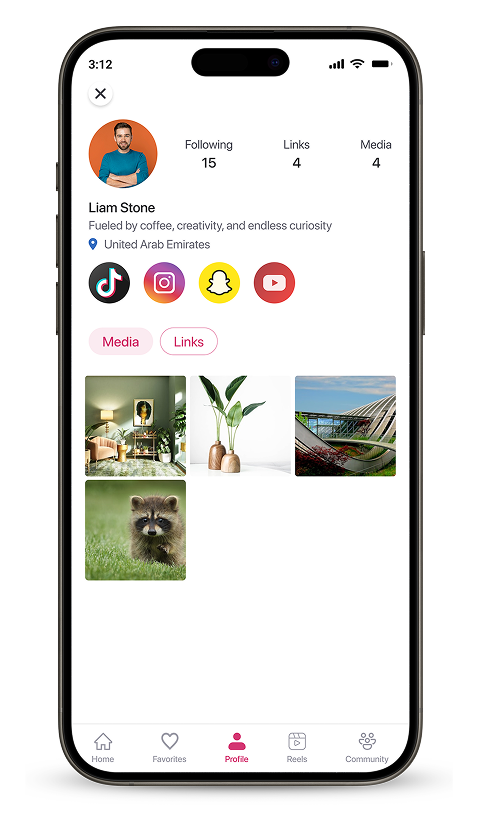My Profile
Your profile on Paygez serves as your digital identity, where you can customize your information, add media, and link social accounts. Here's how you can efficiently manage your profile features:
1. Links: All Your Important Links in One Place!
Make life easier for yourself and your followers by organizing all your links in Paygez:
- Provide your followers with a single destination to access all your important platforms effortlessly.
- Keep everything organized and accessible with Paygez!
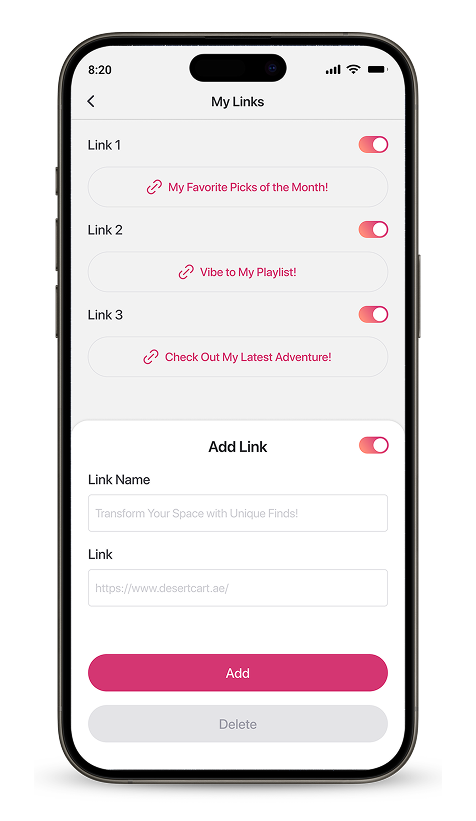
2. Add Social Media Links
Give people one place to find you on all social media.
- Add links to your profiles on Instagram, Facebook, Twitter, LinkedIn, YouTube, and more.
- Showcase your active platforms to connect followers with your content.
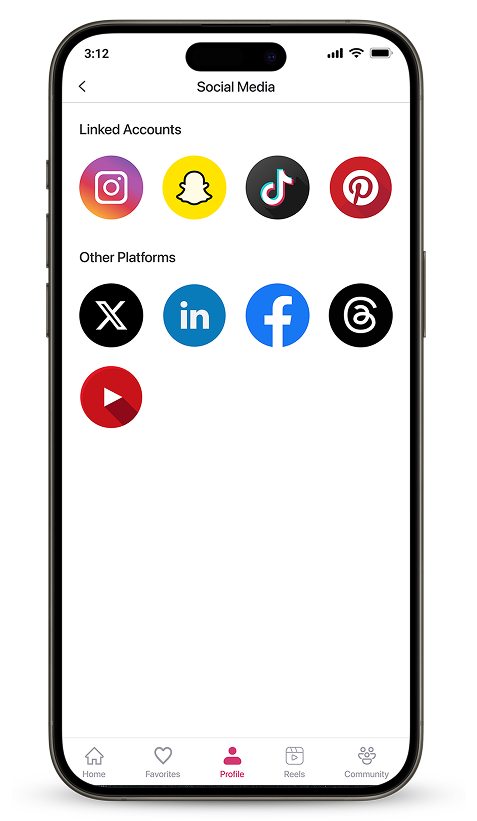
3. Edit Profile
Easily update your profile picture and bio from the Edit Profile page:
Change Profile Picture: Click the edit icon on your profile picture. A menu will appear with three options:
- Take Image: Capture a new photo directly.
- Choose Image: Select a picture from your device.
- Delete Image: Remove the current picture.
Edit Bio: Click the edit icon in the bio section, type your updated bio, and save changes.
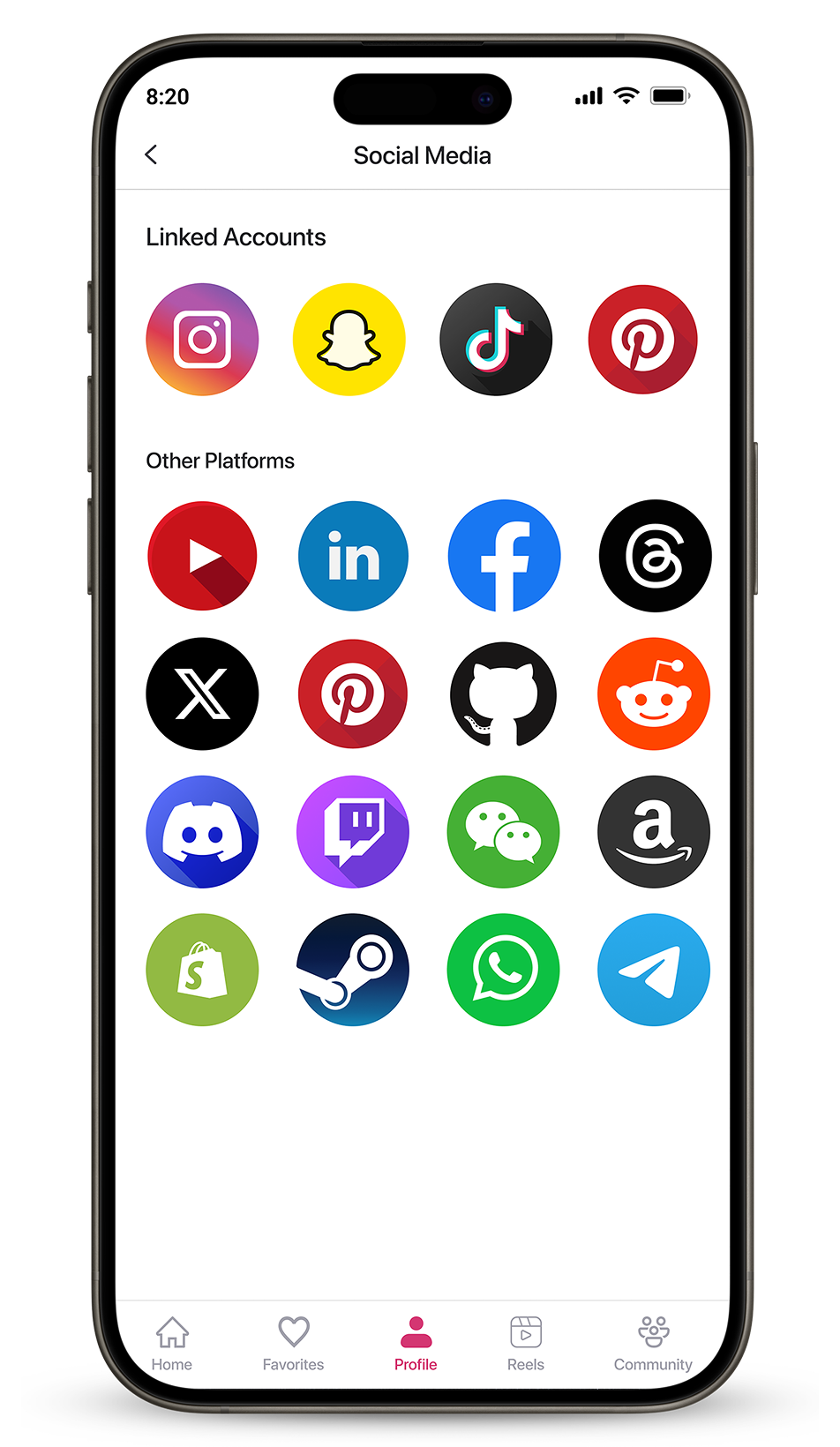
4. Edit Personal Information
Keep your profile up-to-date to make meaningful connections and build trust. You can edit:
- Name: Update your display name to match your branding.
- Password: Change your password for better security.
- Location: Add or update your current city or country for geographic visibility.
- My Interests: Select your interests such as Lifestyle, Music, Fashion, and more to receive tailored content and product recommendations that match your preferences.
- Phone number: Update your mobile number if required.
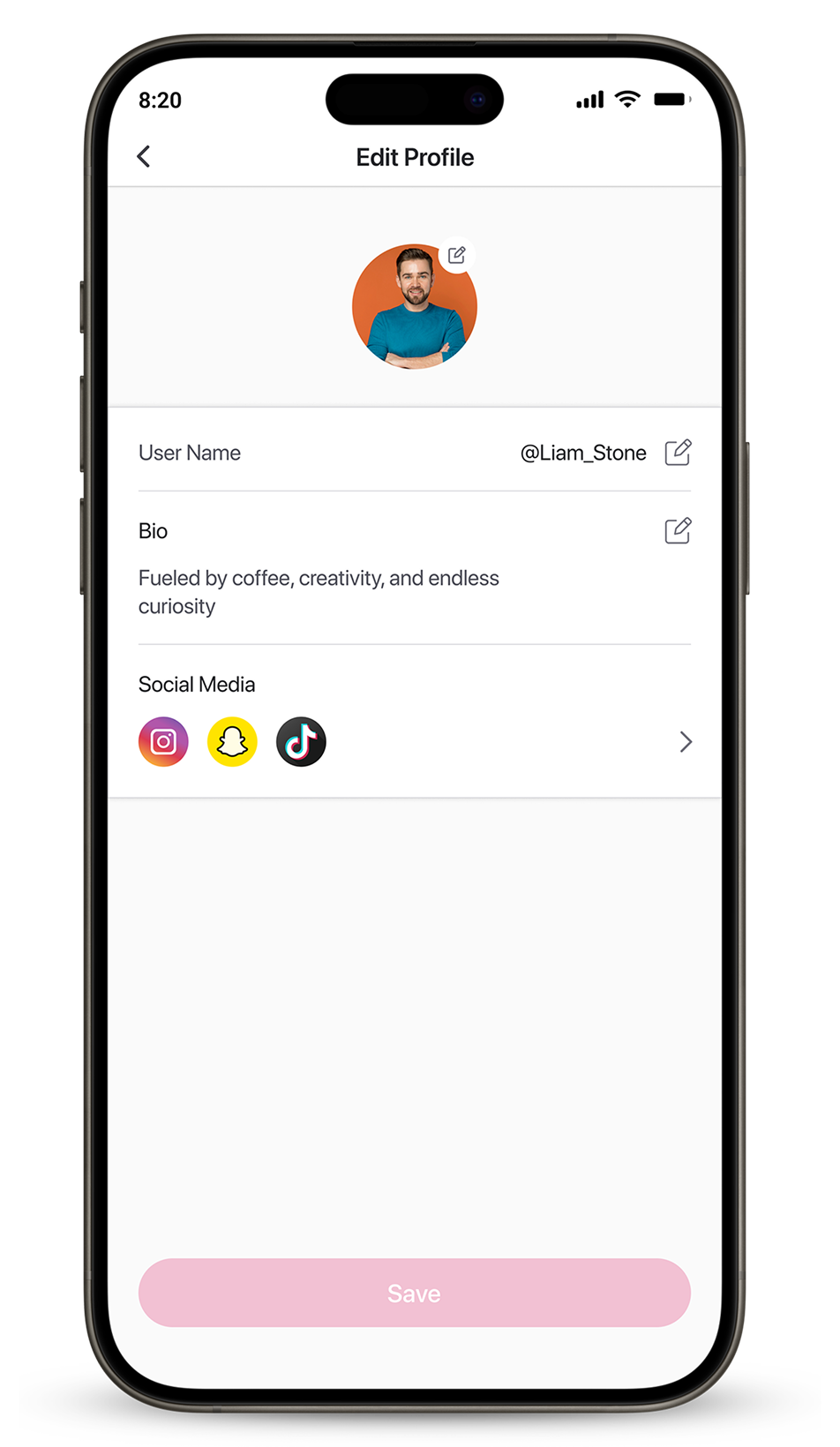
5. Change Theme
Tap the Themes button to access the Themes Page, where you can customize the appearance of your profile:
- Choose Avatar: Select from available avatar options.
- Background Theme: Personalize your profile background.
- Fonts: Select font styles for your profile text.
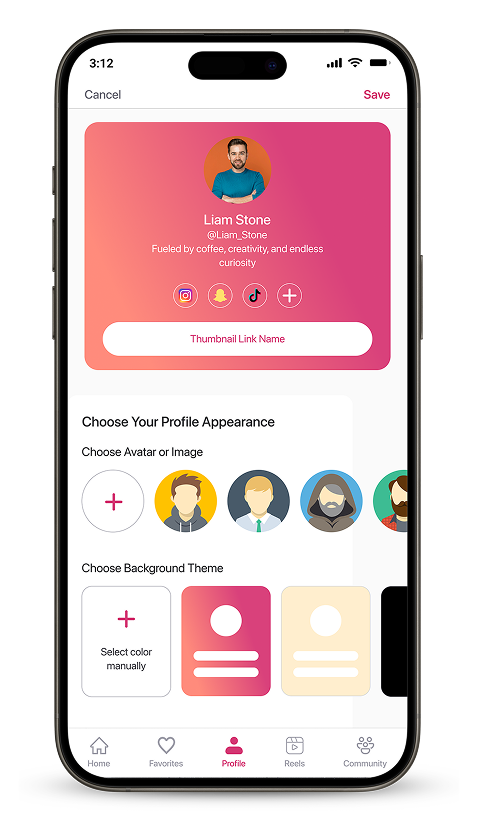
6. Add or Edit Addresses
Easily manage your saved addresses for seamless order management.
Viewing Saved Addresses
- On the My Profile page, click the "My Addresses" button.
- You will see a list of addresses you have saved on Paygez.
Adding a New Address
- Click the "Add New" button on the page.
- Enter the required details such as street address, city, and postal code.
- Save the address to make it available for future orders.
Managing Saved Addresses Each saved address has a menu with the following options:
- Edit Address: Modify existing address details and save the changes.
- Delete Address: Remove the address from your saved list if it's no longer needed.
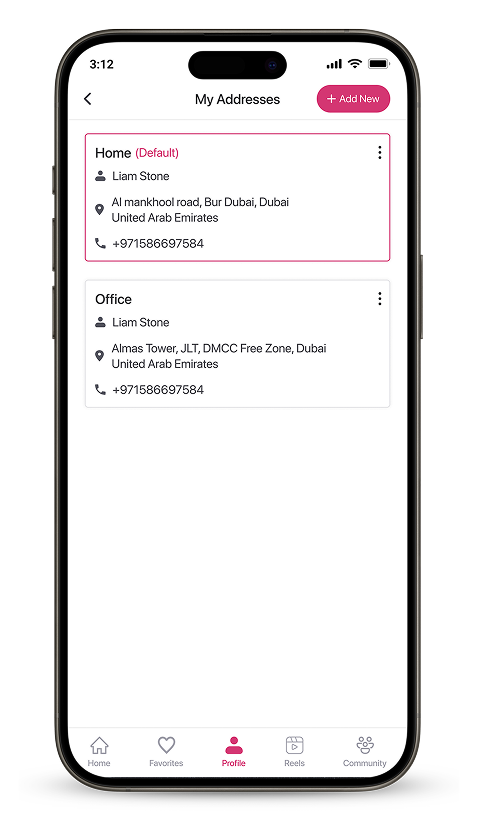
7. Saved Posts
Access and manage your favorite content effortlessly.
- On the My Profile page, tap the Saved Posts button.
- You will be directed to a page displaying all the posts and videos you've saved.
- Easily browse and revisit your favorite content anytime.
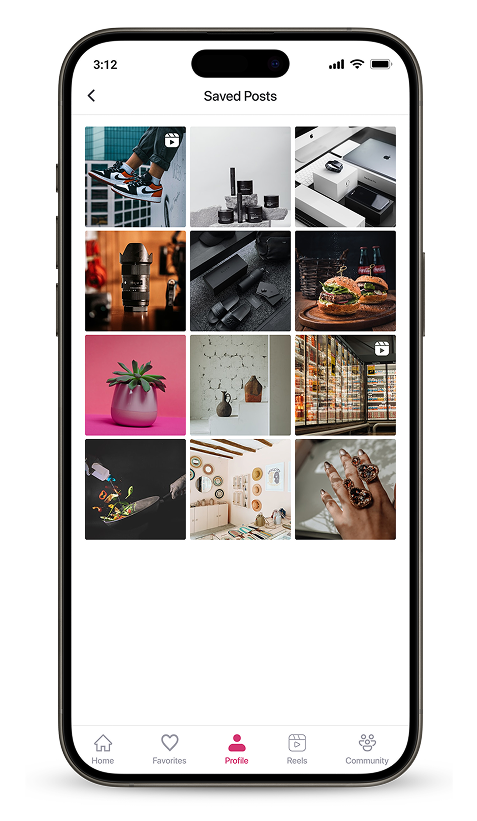
8. Share Profile Button & Media Section
Effortlessly manage your profile visibility and share your content with a wider audience.
Share Profile Button Easily share your Paygez profile link with anyone:
- On the My Profile page, tap the Share Icon located beside the preview button.
- Choose your preferred platform to share the link and connect with more followers instantly.
Media Section Manage the media content on your profile:
- Add Media: Tap the Plus (+) Icon to upload images and showcase them on your profile.


9. Preview Your Profile
Get a real-time look at how your profile appears to others:
- Use the "Profile Preview" option to view your profile exactly as followers see it.
- Ensure all links, visuals, and information are displayed correctly.